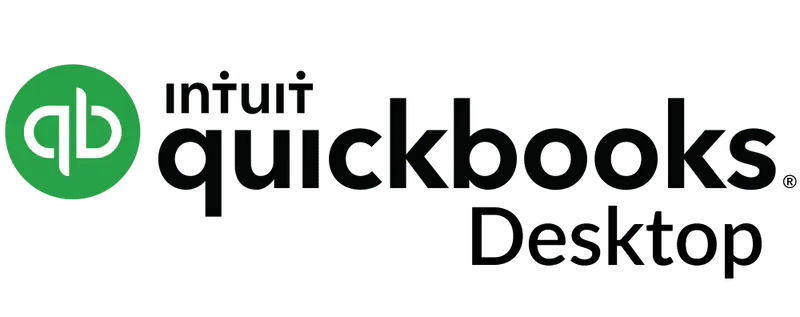
QuickBooks Online & QuickBooks Desktop
Award-winning two-way integration—with any QuickBooks version!
Our QuickBooks integration keeps your invoices, payments, customers and items completely in sync with your QuickBooks data. Unlike most other accounting integrations, we don’t just send your data to QuickBooks. Instead, Kickserv® and QuickBooks exchange data in two-way communication.
Unlike most field service applications, we don’t just export to QuickBooks—the two applications exchange data back and forth as you update it—giving you an up-to-date view of your work and your finances.
Watch our 3-minute video to learn more.
Tested and Proven
Kickserv was the first field service management platform to offer a two-way integration with QuickBooks—nearly 15 years ago! We worked directly with Intuit to develop this integration, and many others have tried to duplicate it. It has been extensively tested, proven, and improved upon over the years. We work hard to ensure your financial data syncs properly, for your peace of mind.
Works with Every Version of QuickBooks
Kickserv works with every version of your accounting software: QuickBooks Online, QuickBooks Self Employed, QuickBooks Pro, QuickBooks Premier, QuickBooks Enterprise, and QuickBooks for Mac.
Kickserv is a winner of the Gold Developer award from Intuit, maker of QuickBooks, for our industry-leading two-way integration!
Accounting Integration
When you’re invoicing, collecting payment, or pinpointing sales trends, it all comes down to the numbers. Missed payments are a thing of the past with Kickserv’s QuickBooks integration. Employees get paid on time, clients receive timely estimates and prompt invoices, and your back-office takes up less of your time. Sound good? We thought so.
Accounting with Kickserv is simple. Our two-way sync keeps both platforms up-to-date so both you and your accountant stay happy.
- Track sales and invoices
- Process payroll
- Maximize profit
- Analyze trends
- Improve sales and marketing strategies
Learn about our Integration
Kickserv is a complete field service management suite that contains everything you need to run your service business. However, QuickBooks is a standard for small business accounting, and 52% of our customers take advantage of our award-winning integration with QuickBooks Online or QuickBooks Desktop. Kickserv is your service management software, built to help you simplify, organize and run your business more effectively.
QuickBooks is your accounting platform, built to help with back-office functions like bookkeeping, bill management, and taxes.
They are designed to work together to help you manage your invoices and payments. Create an invoice or a payment in Kickserv, and it's added to QuickBooks, and vice versa. Your customer list and items list are also imported into Kickserv from QuickBooks, so you're all set from day one.
Let’s go over some best practices and frequently-asked questions.
Invoices
Almost all customers choose to create and send their invoices in Kickserv.
Every invoice you create in Kickserv will be synced to QuickBooks.
Any changes you make in QuickBooks will be reflected in Kickserv on the next sync.
For easy reference, Kickserv invoice numbers will be shown as a note within the QuickBooks invoice.
Kickserv invoice numbers are created sequentially and can be edited.
From Kickserv's Invoices tab, you can see what invoices have been sent, viewed, and signed.
Customers can see and pay invoices online. They can also see their complete service history, and even request new service.
Payments
You can log payments inside Kickserv or inside QuickBooks. To avoid double entry errors, we recommend consistently using one or the other.
Kickserv allows you to log payments from any source, but the best way to take payment is by setting up Kickserv's Online Payments.
Items List
Kickserv will also import your Items List from QuickBooks, so you’ll immediately have all your items within Kickserv. If you want to make changes to your items list, do it in QuickBooks. However, you can always adjust item descriptions, amounts, quantity and pricing for any item as needed on the job.
Customers / Contacts
Kickserv will import your customer list from QuickBooks and save those as Contacts. Use Kickserv as your primary customer relationship management (CRM) tool.
Syncing
At anytime, check the QuickBooks tab in Kickserv to review, approve, and see your sync history.
If you choose to add an online fee to your invoices, the fee will not sync to Quickbooks(R) Desktop. Therefore, the payment amount will result in an overpayment and possibly a negative balance or credit on the invoice in Quickbooks. This can interrupt the sync process and cause complications with your data.
Set Up
Ready to set it up? Watch this video to get off and running!
QuickBooks Integration FAQ
Do I need to manually enter my QuickBooks data?
You don't! Kickserv will import your contacts, items, invoices, and payments so your Kickserv and QuickBooks accounts will be in sync from your first day.
What information will sync between Kickserv & QuickBooks?
The following data will sync both ways between Kickserv and QuickBooks:
- Contacts: Customers, prospects, leads
- Sales Transactions: Invoices, sales orders and sales receipts
- Payments: Currency, deposit, payment method and price levels
- Lists: Items, item descriptions, item prices, item inventory
How often does the sync happen?
You can sync your entire account with one button click, or sync invoices one at a time or in batches. If you use QuickBooks Desktop, you can schedule times to sync automatically.
Do my employees in Kickserv need to be QuickBooks users too?
No. Employee permissions in Kickserv are entirely separate from QuickBooks. If you have employees who need to access specific QuickBooks data, but you'd rather not add them to QuickBooks, you can add them to Kickserv instead. Then they can see what they need to see in Kickserv without ever logging into QuickBooks.